Hopefully, you all know the story of Hansel and Gretel recorded by the Brothers Grimm. They were to be abandoned in the woods and their trail of breadcrumbs had been eaten by woodland creatures (jerks). Of course, everything had worked out in the end. If this fairy tale were to take place in the present, we may have seen a much different twist to this story. Perhaps they could have had their hands on a GPS-enabled BlackBerry device, bypass the Witch's house entirely and contacted the local authorities.
Okay, maybe not the best modern take on the tale, but there is a method to my madness! A few months back, Matthias (EMAC1.com) dropped word in the CrackBerry Forums of another ‘Donationware' app that he has concocted. An application that grants access to GPS functionalities, without having to go online. GPSLogger is a free application that essentially enables you to help you get where you are going and track where you have been. The application will also help you remember places that you have visited; perhaps a new hang out or a location of a movie set you accidently stumbled upon. Now, hopefully you don't get lost on the way to the rest of the review.
About GPSLogger
I mentioned earlier, that GPSLogger is another application created by Matthias Marquardt. You may remember his previous application I reviewed in the past; it goes by the name BBFileScout. As with BBFileScout, GPSLogger is a "Donationware" application, so make sure you show Matthias some love. For this review, we are looking at version 0.6.0 of the application, which will require 129.5KB of space. I tested the application on my Bold, but Matthias says it will work on BlackBerry Devices running OS 4.2.1 or higher, and was specifically tested on the 8100, 8310, 8800, 8820, 8900, 9000, 9500 and 9530.
The first screen you come across, which is the General Settings menu, may seem a bit confusing at first. The application sticks to pure functionality, so you won't find any focus on esthetics. The appearance can be slightly modified to suit your preferences. Options including font size, units of measurement (Metric, Imperial or Nautical) and the colour scheme for the applications NightMode. Initially, you view the data in black on a white background. NightMode saves your eyes, by switching to a black background and have the information display in either yellow, red, green or blue.
I liked the fact that GPSLogger offers a variety of ‘views' to search through, depending on the information you require. The different view modes include:
Path - a 2 dimensional view of your path so far.
Elevation - over time, this view will show your current altitude; using WGS 84 (WGS 84 is the latest revision of the World Geodetic System). This WGS is a mathematical representation of the 3D Earth.
Speed - during the tracking period, this view will display any changes in your speed.
GPS - This view will show your heading, speed as well as your longitude or latitude.
Timing - Here, you can keep track of the elapsed time and current speed.
Compass - I love this view. For those who are running OS 4.6 or higher, you can get access to a working compass.
Direction - If you have a destination entered into the application, this view will display an arrow or line that will point you in the right direction.
The header of each view screen will show you your Lat and Long, Altitude, the number of Satellites and Velocity. I kept the update interval at the default 5 seconds as I found it gave me a fairly accurate readout. GPSLogger allows you to use trackball or keyboard shortcuts to navigate through the interval positions. I was quite surprised at some of the results I found during the review. What started out as a simple family outing became a fascinating set of results. To see the elevation variation or changes in velocity or even the compass moving was amazing. You are also able to zoom in and out to get a more detailed look at the information.
Now, I don't recommend this while driving, but you can add notes as you go. If you happen to find a quaint little shop or another place of interest on your path, you can make a note in the log for future reference. Unfortunately, these notes are only recorded on your current view. I couldn't see the notes I made in the Elevation View when I switched to Path View. You can also pause the application at each location and choose to add the Location information for future use. Perhaps you want to load it as a destination for a later trip. This function is also known as the Guide Me Home function. The Location Manager has an option where you can manually enter in a location, hellllooo Geocaching! Besides positions, you can record paths taken.
GPSLogger also utilizes Waypoint files.
GPX - AKA GPS eXchange Format contains specific geocaching data (Long/Lat, Timestamp, etc)
KML - stands for Keyhole Modeling Language. Originally used for Google Earth, this format is used to display map info, movement, etc.
You are able to export your paths to GPX/KML and send via email or load the files into GoogleEarth. These file formats can also be imported into GPSLogger.
Next time your Boss/Parents/Significant Other asks "where are you?", you can copy your current location to the clipboard and then send it to them via SMS or email. Once you get a handle on the settings, the application is fairly easy to manage. GPSLogger offers a wide variety of keyboard shortcuts while you are in various view screens. If you haven't used your GPS enabled BlackBerry device to its fullest potential, GPSLogger is a great way to explore the built in functionality.


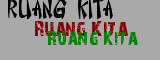




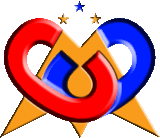


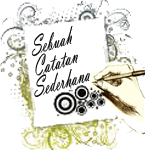








0 comments:
Post a Comment