Description: The hard disk drive is the "data center" of your PC--it holds all of your programs and data. The CPU may be the "brain" of your system, but if so, the hard drive is its memory and personality--it is what makes your PC what it is. Few of us could imagine using a PC without a hard disk drive; it's a defining component of the modern PC.
Tip: For additional information on hard disk drives, including much more discussion of many of the technical details, criteria and features mentioned below (and other related topics), see the extensive Reference Guide section on hard disk drives.
Role and Subsystems: The hard disk is a key component in the storage subsystem. It plays an important role in the performance, capacity and software support of the PC. Its quality and reliability is probably more important than that of any other component, since it is the only component that you cannot just swap out with another of the same type in the event of failure--you lose your data in the process. It therefore commands significant attention, or at least, it should!Related Components: The hard disk must be matched to several other components in the system. First, it must be of a form factor compatible with the system case. Second, it must use the same interface as the controller or controllers within the PC. Finally, the selection of hard disk interface will have an impact on the selection of other storage subsystem components such as the CD/DVD drive. Usually the interface is chosen for the system and the hard disk selected to match it. Most systems use IDE/ATA, for which controllers are provided on the motherboard and no other components are necessary for compatibility. System case compatibility is also fairly universal.
Key Compatibility Selection Criteria: There are several important criteria to keep in mind when selecting a hard disk to suit your system, but most systems use standard hardware, making it actually fairly easy to find hardware that will suit your needs:
* Form Factor: Hard disks come in several different common sizes, matched to the bays in the system case where they are installed. For most desktop PCs, the standard is the 3.5" wide form factor (actually about 4" wide, but that's the name). Standard hard disks are called slimline drives and are 1" in height. For notebooks the standard is the 2.5" form factor. Most hard drives sold for PCs, and almost all for regular consumer PCs, are 3.5" slimline units.
* Interface Type: Most hard drives use the IDE/ATA interface; others, especially in high-end systems, use the SCSI interface. Those two cover 99% of the drives in desktop PCs, though there are some external drives that interface through the parallel, USB, or PC Card ports (they are used more for notebooks than desktops, actually). For most systems, you want an IDE/ATA hard disk. If you decide to buy or build a SCSI system, you need to purchase a SCSI host adapter, and make sure that you get matching drives that use a "flavor" of SCSI that the host adapter supports.
* Spindle Speed Support and Cooling: Some high-speed drives generate a significant amount of heat and may require special cooling. Some system cases, especially smaller ones, may not be able to use these faster drives without problems. Fortunately most newer drives have largely addressed these heat issues.
Performance and Capacity Selection Criteria: There are many different performance issues related to hard disks. I discuss them in gory detail here, but for selecting a new hard drive I can boil the capacity and performance issues down to the following key points:
* Capacity: Obviously, the size of the drive is an important consideration: bigger drives hold more. At the same time, don't overspend on an enormous drive unless you do a lot of downloading or working with large graphics, audio and video files. For "typical" PC uses a 50 GB drive will remain mostly empty for most people. (Of course, every time I think "drives are now big enough", a few years later I find that I'm wrong as I find new ways to fill them up!)
* Spindle Speed: One of the most important differentiators between different drive models from a performance standpoint is the speed at which the spindle spins (and thus the data platters as well). For IDE/ATA, the fastest drives spin at 7,200 RPM; slower ones go at 5,400 RPM or even 4,400 RPM. Faster drives provide both higher transfer rates and faster random access to your data. For SCSI, faster 10,000 RPM and even 15,000 RPM drives are available (at a significantly higher cost, of course).
* Seek Time: This specification, given in milliseconds, refers to how quickly the hard disk's actuator (the device that moves the head assembly) can position the heads to a random place on the surface of the disk platters. It is a very important performance specification; the lower the number the better and even differences of 1 millisecond can make a difference in performance in some situations.
* Areal Density: This specification refers to how much data the drive packs onto each of its platters. It can be found listed in the product manual for the drive, or you can sometimes estimate it for comparing drives of the same form factor by dividing the size of the drive by the number of platters inside the drive. For example, the largest of the Maxtor DiamondMax 80 series of drives packs 80 GB onto four platters, giving it a rough-cut density of 20 GB per platter. Newer drives pack data more densely, improving both capacity and performance. (Note that some drive sizes in a family may use half of one platter or even some other fraction, so be careful in doing these calculations).
* Sustained Transfer Rate: This specification indicates how fast the drive can stream data off the surface of the platters during sustained reads of many megabytes of data in a row. The higher this figure the better, but small differences between models usually aren't significant. It is most important for those working with large files.
* Interface Speed: Both IDE/ATA and SCSI operate at several standard speeds. For IDE/ATA drives the current standard is Ultra ATA/100, with the "100" standing for the interface's maximum potential throughput, 100 MB/s. In theory, faster interface drives are better, but for most PCs the speed of the interface has little impact on overall hard disk performance, as long as the number is above the maximum sustained transfer rate of the drive (see under "magic numbers" below for more). If you want to run an Ultra ATA/100 drive you need a controller that supports Ultra ATA/100, but even a controller that runs at 66 or 33 MB/s theoretical bandwidth will work OK; the drives are backward compatible.
Quality Selection Criteria: The hard disk is the only component in the PC where a failure means you have a much bigger problem on your hands than merely getting replacement hardware--you have to worry about your data! For this reason, quality is probably more important for this component than it is for any other. Also note that company reputation is a very important quality consideration. Here are some specific quality criteria to look at when evaluating models:
* MTBF: As with power supplies and some other components, MTBF for hard disks stands for mean time between failures. It gives an estimate of the quality of the drive by approximating the number of hours that will elapse between failures when a group of drives of this type are run for millions of aggregate hours under ideal conditions. It does not mean how long you should expect any particular drive to continue running. A model with a significantly larger MTBF figure can be reasonably predicted to last longer than one with a smaller value, but remember that these are just engineering estimates.
* Service Life: The manufacturer's designed life expectancy of the drive. For the stated number of years, the manufacturer of the drive believes the unit will work reliably and safely; beyond that point the drive may continue to work but the chance of problems increases significantly.
* Warranty Length: The number of years the manufacturer warrants the drive. Watch for discrepancies between this figure and the service life of the drive--whichever is lower is what the prudent person will trust!
* Warranty Policies: Some companies provide much better warranty service and coverage than others, and I consider this a quality indicator. See the "Warranty Issues" section below for more.
* Noise and Vibration: As spindle speeds and actuators get faster, drives make more and more noise unless careful engineering is done to counteract it. For some people this is not much of an issue, but for others it is very important. Drives come with objective noise specifications, and most reviewers also assess the amount of noise made by the units they are evaluating. If you are especially sensitive to noise, check out in person the sound level of any model you are considering before you buy; it seems to be a very personal issue.
* Quality and Reliability Features: Most drives come with a number of features that are designed to improve the integrity and reliability of drives. A few of the more important ones you may wish to look for are: "SMART" technology, enhanced shock protection, head load/unload technology, temperature monitoring, and enhanced automatic defect mapping.
Important Features: Hard disks perform a very specific function within the PC, and there aren't typically features put on them to differentiate models as is the case with many other components. The most important "features" of a hard disk for most people are performance, capacity and reliability, and specific features added to drives are usually oriented around improving quality and reliability as described just above.
"Magic Numbers" To Watch For: Hard disks have more than their fair share of magic numbers, and fortunately, some of them are actually important. ^) Here are the ones I see most frequently:
* Capacity: Obviously this is important, as described above, though it is often presented with no performance specifications, as if capacity was all that mattered.
* Spindle Speed: This is also reasonable as magic numbers go. It certainly doesn't tell the whole story, but if you were going to provide only one performance specification, that would be the one for my money.
* Interface Transfer Rate: This is the most overrated performance specification for hard disks, and the one most often used as a selling point. Today's IDE/ATA drives (and controllers) are usually sold as "Ultra ATA/66" or "Ultra ATA/100", where the "66" and "100" are interface transfer rate specifications in MB/s. Unfortunately, in most cases the real performance of the PC is based primarily on the internal performance characteristics of the drive itself, not the interface. The most important thing is to keep the interface transfer rate above the maximum sustained transfer rate of the drive; the rest is gravy, and there are no drives on the market in 2000 that can saturate a 66 MB/s interface, much less a 100 MB/s interface. Don't worry too much about the interface transfer rate on a modern PC, unless you are using a high-end SCSI system with multiple fast drives on it.
* Buffer Size: This refers to the size of the memory buffer or cache within the hard disk. Larger buffers improve performance by a small degree, but not nearly to the extent that some manufacturers would have you believe. A 4 MiB buffer may be four times the size of a 1 MiB buffer but it will likely only make a difference of a couple of percentage points in the performance of the hard disk subsystem. Don't be fooled.
Performance Impact: The hard disk is a very important performance component within the PC. The reason it impacts performance so substantially is that it is a mechanical component, and is therefore thousands of times slower than other key performance components such as the CPU and system memory, which are purely electronic. Upgrading to a newer hard disk can noticeably improve overall system performance.
Retail, OEM and Gray Market Issues: Hard disks are commonly sold in either retail or OEM packaging, and there are important differences between them. For starters, retail drive packages usually come with an installation kit, including a cable, mounting screws, jumpers, and a driver disk; OEM drives usually just come as a bare drive. You may need the retail package in order to easily install some drives, though the hardware is inexpensive and the drivers available from the manufacturer's web site in most cases.
The bigger issue is related to the warranty. Some manufacturers will provide no warranty support on OEM drives (which is why they are cheaper). Others provide a three-year or five-year warranty on all their drives, OEM or retail (but for these OEM drives are often not cheaper--TANSTAAFL). Most manufacturers will also refuse to provide warranty coverage on gray market drives. Be sure to shop around, as in many cases retail-packaged drives can be found for only a few dollars more than OEM drives.
Importance of Manufacturer: There are always some people who insist that one manufacturer makes higher-quality drives than another based on personal experience--and someone else who says the exact opposite. The reality is that in most ways, quality units are made by any of the half-dozen or so big-name hard disk manufacturers. The biggest differences between manufacturers are related to warranty coverage and warranty policies. See below for more on warranty issues.
Typical Component Lifetime: The reliable service life of a typical consumer-level hard disk drive is around three to five years. Some drives work for a decade or longer, but every year that passes after three or so increases the chances of a failure.
Hard drives go obsolete very slowly: you can plug a 10-year-old IDE/ATA drive into a modern system and make it work. However, bigger and faster drives come out every year, so if you care a great deal about performance you will probably find yourself wanting to upgrade to a newer drive in a few years.
Driver Support Issues: To enable the faster transfer modes drivers may be required for some operating systems, especially older ones. These are fairly standard and aren't a big issue any more (though they were at one point). Note that this matter doesn't affect the actual operation of the drive, just its interface to the rest of the PC, and with newer operating systems there isn't really an issue anyway in most cases.
Warranty Issues: There are two important warranty issues related to hard disks (see here for much more on this topic):
* Warranty Coverage: Unpleasant surprises related to warranty status are probably more common with hard disks than with any other component; this is largely due to the matter of OEM drives, which are flooding the marketplace. If you want to sure of warranty coverage on your drive, be careful to purchase either a drive from a manufacturer that has a "no questions asked" warranty policy, or buy a drive that specifically includes consumer warranty coverage from a dealer authorized by that manufacturer. Be wary of very cheap drives from less reputable dealers.
* Warranty Policies: Some manufacturers have much better policies than others when it comes to warranty support. If this is important to you, the first issue is to investigate if the manufacturer you are contemplating traditionally replaces failed drives with new ones or refurbished units, and if the latter, what sort of success people typically have had with them (in some cases these have a lot of problems). The second issue is how quickly the company will replace a failed drive within the warranty period: some are good about immediately cross-shipping replacements, while others will make you wait at a time you can least afford it.
Special Specification Considerations: Here are some additional tips to keep in mind:
* If you are going with a SCSI hard disk you need a SCSI host adapter, and you may want to go with a SCSI optical drive as well.
* Some older systems have BIOS or operating system capacity limits that can cause problems if upgrading to new, large hard disks, especially those over 8 GB in size.
* Hard disks improve in performance rapidly. Don't buy an older model drive if you can get a newer one that is faster for only a few dollars more.
* Don't buy used hard disks. There's absolutely no way to tell if there is a problem with the drive by looking at it, and even running it for a day or two may not reveal problems that the prior owner has decided not to tell you about. It may be fine, but it may not--and it's your data on the line.
* New drives aren't always faster than old ones--there is a trend now towards large, slower drives for low-performance "appliance" applications, so check those specifications.
* You may need mounting rails to put a 3.5" drive into a 5.25" drive bay on certain system cases. Most computer stores sell these for under $10.
* Larger drives cost more than smaller ones of the same drive family, but generally cost less per GB of capacity.
* There can be complications when upgrading certain types of PCs, especially ones that use proprietary components. Some require specific makes or models of drives.

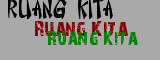




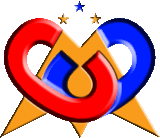


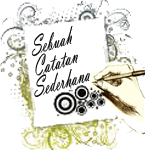








0 comments:
Post a Comment